Section 5: Web Design Rules and Framework
| Good Design | Bad Design |
|---|---|
| Creates an immediate and lasting good impression of the brand or product | Makes users believe the brand doesn’t really care about their product or service |
| Makes the user trust the brand right away | Makes the user insecure about trusting the brand |
| Increases the user’s perceived value of the brand or product | Makes the brand or product seem “cheap” |
| Gives users exactly what they were looking for when coming to the site, e.g. purchasing a product or finding information. | Leaves users confused, and makes it hard to for them to reach their goal. |
Good web design is not subjective or creative
Everyone can learn basics by following a framework/system
Web Design Ingredients
- Typography
- Colors
- Illustrations
- Icons
- Shadows
- Border-radius
- White Space
- Visual Hierarchy
- User Experience
- Layout
Typography
Serif vs Sans-serif
وصلة للملاحظة الرئيسة
- Serif: distinguished by small, decorative lines, usually at the top or at the bottom of the letters.
وصلة للملاحظة الرئيسة
- Sans-serif: tend to be viewed as traditional and formal. Sans-serif typefaces do not have decorative lines, and are often thought of as contemporary and modern.
Use Good Typefaces
- Use only good and popular typefaces and play it safe
- It’s okay to use just one typeface per page! If you want more, limit to 2 typefaces.
- Choose the right typeface according to your website personality:
- Choose the right personality for your website (more on this later)
- Decide between a serif and sans-serif typeface
- Experiment with all the “good” typefaces (and other typefaces from Google Fonts! to see which ones best fits your website’s message (this will come with experience)
- You can keep trying different typefaces as you design and build the page
Use Good Font Sizes And Weights
- When choosing font-sizes, limit choices! Use a “type scale” tool or other pre-defined range.
- Use a font size between 16px and 32px for “normal” text.
- For long text (like a blog post), try a size of 20px or even bigger.
- For headlines, you can go really big 50px+) and bold 600, depending on personality.
- For any text, don’t use a font weight under 400 (regular).
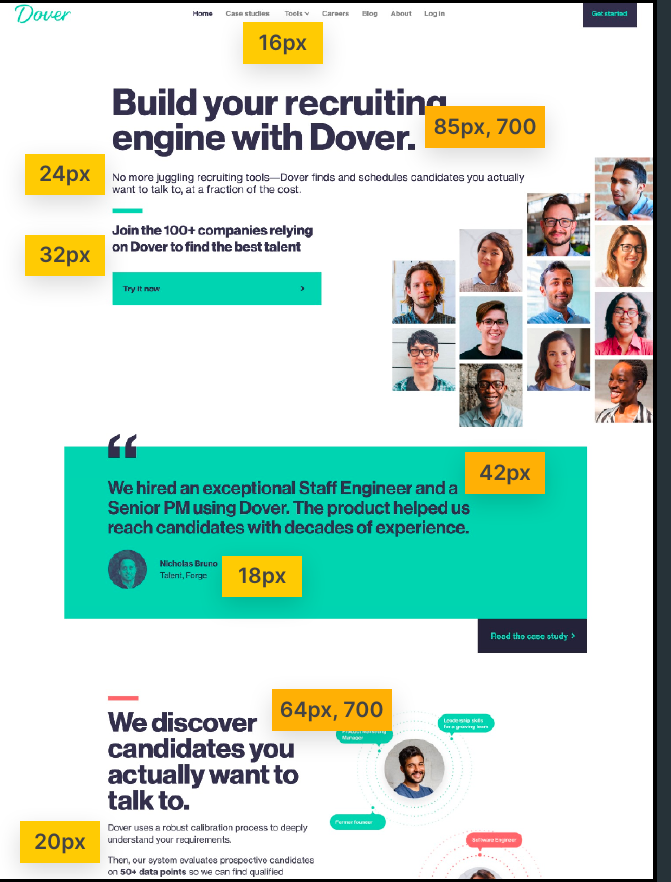
Create a Good Reading Experience
- Use less than 75 characters per line.
- For normal-sized text, use a line height between 1.5 and 2. For big text, go below 1.5.
- The smaller or longer the text, the larger the line height needs to be!
- Decrease letter spacing in headlines, if it looks unnatural (this will come from experience).
- Experiment with all caps for short titles. Make them small and bold and increase letter-spacing.
- Usually, don’t justify text.
- Don’t center long text blocks. Small blocks are fine.
Colors
Choose the Right Color
- Make the main color match your website’s personality: colors convey meaning!
- Red draws a lot of attention, and symbolizes power, passion, and excitement.
- Orange is less aggressive, and conveys happiness, cheerfulness, and creativity.
- Yellow means joy, brightness, and intelligence.
- Greens represents harmony, nature, growth, and health.
- Blue is associated with peace, trustworthiness, and professionalism.
- Purple conveys wealth, wisdom, and magic.
- Pink represents romance, care, and affection.
- Brown is associated with nature, durability and comfort.
- Black symbolizes power, elegance and minimalism, but also grief and sorrow.
- Use a good color tone! Don’t choose a random tone or CSS named colors.
Establish a Color System
- You need at least two types of colors in your color palette: a main color and a grey color.
- With more experience, you can add more colors: accent (secondary) colors (use a tool).
- For diversity, create lighter and darker “versions” (tints and shades).
When And How To Use Colors
- Use your main color to draw attention to the most important elements on the page.
- Use colors to add interesting accents or make entire components or sections stand out.
- You can try to use your color strategically in images and illustrations.
Colors And Typography
- On dark colored backgrounds, try to use a tint of the background (“lighter version”) for text.
- Text should usually not be completely black. Lighten if up it looks heavy and uninviting.
- Don’t make text too light! Use a tool to check contrast between text and background colors.
- Contrast ratio needs to be at least 4.5:1 for normal text and 3:1 for large text 18px+)
Images
Use Good Images
- Different types of images: product photos, storytelling photos, illustrations, patterns.
- Use images to support your website’s message and story. So only use relevant images!
- Prefer original images. If not possible, use original-looking stock images (not generic ones!)
Use Images Well
- Try to show real people to trigger user’s emotions.
- If necessary, crop images to fit your message.
- Experiment combining photos, illustrations and patterns.
Handling Text On Images
- Method #1 Darker or brighten image (completely or partially, using a gradient).
- Method #2 Position text into neutral image area.
- Method #3 Put text in a box.
Some Technical Details
- To account for high-res screens, make image dimensions 2x as big as their displayed size.
- Scale factor: Actual pixels the screen contains / Pixels represented on screen.
- On high-res screens, scale factor is 2x or even 3x, on “normal” screens it’s just 1x 1 physical pixel 1 design pixel).
- Compress images for a lower file size and better performance. (Squoosh)
- When using multiple images side-by-side, make sure they have the exact same dimensions.
Icons
Use Good Icons
- Use a good icon pack, there are tons of free and paid icons packs. (You can use emojis too)
- Use only one icon pack. Don’t mix icons from different icon packs.
- Use SVG icons or icon fonts. Don’t use bitmap image formats (.jpg and .png)!
- Adjust to website personality! Roundness, weight and filled/outlined depend on typography.
When To Use Icons
- Use icons to provide visual assistance to text.
- Use icons for product feature blocks.
- Use icons associated with actions, and label them (unless no space or icon is 100% clear).
- Use icons as bullet points.
Use Icons Well
- To keep icons neutral, use same color as text. To draw more attention, use different color.
- Don’t confuse your users: icons need to make sense and fit the text or action!
- Don’t make icons larger than what they were designed for. If needed, enclose them in a shape.
#logo {
stroke: black;
fill: blue;
}Shadows
- After an era of 100% flat design, we’re now back to using shadows in UI design (“flat design 2.0”).
- Shadow creates depth 3D: the more shadow, the further away from the interface the element is.
- Shadows can be used on boxes and text.
The box-shadow CSS property adds shadow effects around an element’s frame. You can set multiple effects separated by commas. A box shadow is described by X and Y offsets relative to the element, blur and spread radii, and color.
/* offset-x | offset-y | color */
box-shadow: 60px -16px teal;
/* offset-x | offset-y | blur-radius | color */
box-shadow: 10px 5px 5px black;
/* offset-x | offset-y | blur-radius | spread-radius | color */
box-shadow: 2px 2px 2px 1px rgba(0, 0, 0, 0.2);The text-shadow CSS property adds shadows to text. It accepts a comma-separated list of shadows to be applied to the text and any of its decorations. Each shadow is described by some combination of X and Y offsets from the element, blur radius, and color.
/* offset-x | offset-y | blur-radius | color */
text-shadow: 1px 1px 2px black;
/* color | offset-x | offset-y | blur-radius */
text-shadow: #fc0 1px 0 10px;
/* offset-x | offset-y | color */
text-shadow: 5px 5px #558abb;
/* color | offset-x | offset-y */
text-shadow: white 2px 5px;
/* offset-x | offset-y
/* Use defaults for color and blur-radius */
text-shadow: 5px 10px;Use Shadows Well
- You don’t have to use shadows! Only use them if it makes sense for the website personality.
- Use shadows in small doses: don’t add shadows to every element!
- Go light on shadows, don’t make them too dark!
Use Shadows In the Right Situation
- Use small shadows for smaller elements that should stand out (to draw attention).
- Use medium-sized shadows for larger areas that should stand out a bit more.
- Use large shadows for elements that should really float above the interface.
- Experiment with changing shadows on mouse interaction (click and hover).
- Bonus: Experiment with glows (colored shadows)
Border-radius
The border-radius CSS property rounds the corners of an element’s outer border edge. You can set a single radius to make circular corners, or two radii to make elliptical corners.
/* The syntax of the first radius allows one to four values */
/* Radius is set for all 4 sides */
border-radius: 10px;
/* top-left-and-bottom-right | top-right-and-bottom-left */
border-radius: 10px 5%;
/* top-left | top-right-and-bottom-left | bottom-right */
border-radius: 2px 4px 2px;
/* top-left | top-right | bottom-right | bottom-left */
border-radius: 1px 0 3px 4px;
/* The syntax of the second radius allows one to four values */
/* (first radius values) / radius */
border-radius: 10px / 20px;
/* (first radius values) / top-left-and-bottom-right | top-right-and-bottom-left */
border-radius: 10px 5% / 20px 30px;
/* (first radius values) / top-left | top-right-and-bottom-left | bottom-right */
border-radius: 10px 5px 2em / 20px 25px 30%;
/* (first radius values) / top-left | top-right | bottom-right | bottom-left */
border-radius: 10px 5% / 20px 25em 30px 35em;Use Border Radius Well
- Use border-radius to increase the playfulness and fun of the design, to make it less serious.
- Typefaces have a certain roundness: make sure that border-radius matches that roundness!
- Use border-radius on buttons, images, around icons, standout sections and other elements.
White Space
Why White space
- The right amount of white space makes designs look clean, modern and polished.
- White space communicates how different pieces of information are related to one another.
- White space implies invisible relationships between the elements of a layout.
Where To Use White space
- Use tons of white space between sections.
- Use a lot of white space between groups of elements.
- Use white space between elements.
- Inside groups of elements, try to use white space instead of lines.
How Much White space
- The more some elements (or groups of elements) belong together, the closer they should be!
- Start with a lot of white space, maybe even too much! Then remove white space from there. Too much white space looks detached, too little looks too crammed.
- Match other design choices. If you have big text or big icons, you need more white space.
- Try a hard rule, such as using multiples of 16px for all spacing
Visual Hierarchy
What Is Visual Hierarchy?
- Visual hierarchy is about establishing which elements of a design are the most important ones.
- Visual hierarchy is about drawing attention to these most important elements.
- Visual hierarchy is about defining a “path” for users, to guide them through the page.
- We use a combination of position, size, colors, spacing, borders, and shadows to establish a meaningful visual hierarchy between elements/components.
Visual Hierarchy Fundamentals
- Position important elements closer to the top the page, where they get more attention.
- Use images mindfully, as they draw a lot of attention (larger images get more attention)
- White space creates separation, so use white space strategically to emphasize elements
VISUAL HIERARCHY FOR TEXT ELEMENTS
- For text elements, use font size, font weight, color, and white space to convey importance.
- What text elements to emphasize? Titles, sub-titles, links, buttons, data points, icons.
- You can also de-emphasize less important text, like labels or secondary/additional information.
VISUAL HIERARCHY BETWEEN COMPONENTS
- Emphasize an important component using background color, shadow, or border (or multiple).
- Try emphasizing some component A over component B by de-emphasizing component B.
- What components to emphasize? Testimonials, call-to-action sections, highlight sections, preview cards, forms, pricing tables, important rows/columns in tables, etc.
User Experience
User Experience UX is the overall experience the user has while interacting with the product.
UX Rules For Usability
- Don’t design complicated layouts. Don’t reinvent the wheel. Use patterns that users know.
- Make your call-to-action the most prominent element, and make the text descriptive.
- Use blue text and underlined text only for links!
- Animations should have a purpose and be fast: between 200 and 500 ms.
- In forms, align labels and fields in a single vertical line, to make the form easier to scan.
- Offer users good feedback for all actions: form errors, form success, etc. [web apps].
- Place action buttons where they will create an effect (law of locality) [web apps].
UX Rules For Website Content
- Use a descriptive, keyword-focused headline on your main page. Don’t be vague or fancy!
- Only include relevant information, efficiently! Cut out fluff and make the content 100% clear.
- Use simple words! Avoid technical jargon and “smart-sounding” words.
- Break up long text with sub-headings, images, block quotes, bullet points, etc.
Website Personalities
| Key | Serious/Elegant | Minimalist/Simple | Plain/Neutral | Bold/Confident | Calm/Peaceful: | Startup/Upbeat | Playful/Fun |
|---|---|---|---|---|---|---|---|
| Overview | For luxury and elegance, based on thin serif typefaces, golden or pastel colors, and big high-quality images. | Focuses on the essential text content, using small or medium-sized sans-serif black text, lines, and few images and icons. | Design that gets out of the way by using neutral and small typefaces, and a very structured layout. Common in big corporations. | Makes an impact, by featuring big and bold typography, paired with confident use of big and bright colored blocks. | For products and services that care, transmitted by calming pastel colors, soft serif headings, and matching images/illustrations. | Widely used in startups, featuring medium-sized sans-serif typefaces, light-grey text and backgrounds, and rounded elements. | Colorful and round designs, fueled by creative elements like hand-drawn icons or illustrations, animations, and fun language. |
| Industries | Real estate, high fashion, jewelry, luxury products or services small body font size | Fashion, portfolios, minimalism companies, software startups | Well-established corporations, companies that don’t want to make an impact through design | Digital agencies, software startups, travel, “strong” companies | Healthcare, all products with focus on consumer well-being | Software startups, and other modern-looking companies | Child products, animal products, food |
| Typography | Serif typefaces (especially in headings), light font weight, small body font size | Boxy/squared sans-serif typefaces, small body font sizes | Neutral-looking sans-serif typefaces are used, and text is usually small and doesn’t have visual impact | Boxy/squared sans-serif typefaces, big and bold typography, especially headings. Uppercase headings are common | Soft serif typefaces frequently used for headings, but sans-serif headings might be used too (e.g for software products) | Medium-sized headings (not too large), usually one sans-serif typeface in whole design. Tendency for lighter text colors | Round and creative (e.g. handwritten) sans-serif typefaces are frequent. Centered text is more common |
| Colors | Gold, pastel colors, black, dark blue or grey | Usually black or dark grey, on pure white background. Usually just one color throughout the design | Safe colors are employed, nothing too bright or to washed-out. Blues and blacks are common | Usually multiple bright colors. Big color blocks/sections are used to draw attention | Pastel/washed-out colors: light oranges, yellows, browns, greens, blues | Blues, greens and purples are widely used. Lots of light backgrounds (mainly gray), gradients are also common | Multiple colors are frequently used to design a colorful layout, all over backgrounds and text |
| Images | Big, high-quality images are used to feature elegant and expensive products | Few images, which can be used to add some color to the design. Usually no illustrations, but if, than just black | Images are frequently used, but usually in a small format | Lots of big images are usually displayed | Images and illustrations are usual, matching calm color palette | Images or illustrations are always used. 3D illustrations are modern. Sometimes patterns and shapes add visual details | Images, hand-drawn (or 3D) illustrations, and geometric shapes and patterns are all very frequently used |
| Icons | Usually no icons, but thin icons and lines may be used | Usually no icons, but small simple black icons may be used | Usually no icons, but simple icons may be used | Usually no icons | Icons are quite frequent | Icons are very frequent | Icons are very frequent, many times in a hand-drawn style |
| Shadows | Usually no shadows | Usually no shadows | Usually no shadows | Usually no shadows | Usually no shadows, but might be used sparingly | Subtle shadows are frequent. Glows are becoming modern | Subtle shadows are quite common, but not always used |
| Border Radius | Usually no border-radius | Usually no border-radius | Usually no border-radius | Usually no border-radius | Some border-radius is usual | Border-radius is very common | Border-radius is very common |
| Layout | A creative and experimental layout is quite common | Simple layout, a narrow one-column layout is quite common | Structured and condensed layout, with lots of boxes and rows | All kinds of layouts, no particular tendencies | All kinds of layouts, no particular tendencies | Rows of cards and Z-patterns are usual, as well as animations | All kinds of layouts, no particular tendencies |
Components/Layout
Next section
Section 6: Components and Layout Patterns
From Elements to Web Page
Elements
- Use common elements and components to convey your website’s information.
- Combine components into layouts using common layout patterns.
- Assemble different layout areas into a complete, final page.
Examples
- Text
- Buttons
- Images
- Input elements
- Tags
Components
Examples
- Breadcrumbs
- Pagination
- Alert and status bars
- Statistics
- Gallery
- Feature box
- Preview and profile cards
- Accordion
- Tabs
- Carousel
- Customer testimonials
- Customer logos
- Featured-in logos
- Steps
- Forms
- Tables
- Pricing tables
- Modal windows
Layouts
Examples
- Navigation
- Hero section
- Footer
- Call-to-action section
- Feature row
Web page
Examples
- Row of boxes or cards
- Grid of boxes or cards
- Z-Pattern
- F-Pattern
- Single-column
- Sidebar
- Multi-column/magazine
- Asymmetry/Experimental
CSS Vertical Centering With Absolute Position and Transform
Section 7: Omnifood Project: Setup and Desktop Version
The Process Behind Building a Website
See in the PDF.
1. Define
- Define WHO the website is for. Is it for yourself? For a client of your agency or your freelancing business.
- Define WHAT the website is for. In other words, define business and user goals of your website project.
- Business goal example: Selling premium cat food.
- User goal example: Finding high-quality cat food for good price.
- Define a target audience. Be really specific if possible and if it makes sense for your website (this can come from your client).
- Example: “Women, 20 to 40 years old, living in Europe, earning over 2000€/month, with a passion for cats”.
2. Plan
- Plan and gather website content: copy (text), images, videos etc.
- Content is usually provided by the client, but you also can help them produce and find some content (simply finding free images is easiest, but if they want copy, charge them extra).
- For bigger sites, plan out the sitemap: what pages the site needs, and how they are related to one another (content hierarchy).
- Based on the content, plan what sections each page needs in order to convey the content’s message, and in which order.
- Define the website personality.
3. Sketch
Sketch Layout And Component Ideas
- Think about what components you need, and how you can use them in layout patterns (Get inspiration in web design section).
- Get ideas out of your head: sketch them with pen and paper or with some design software (e.g. Figma ).
- This is an iterative process: experiment with different components and layouts, until you arrive at a first good solution.
- You don’t need to sketch everything, and don’t make it perfect. At some point, you’re ready to jump into HTML and CSS.
4. Design And Build
- Use decisions, content and sketches from Steps 1, 2 and 3 to design and build the website with HTML and CSS (“designing in the browser”).
- You already have the layout and components that you selected in Step 3. In this step, you need to design the actual visual styles.
- Create the design based on selected website personality, the design guidelines I showed you, and inspiration. (Refer to web design section)
- Use the client’s branding (it if exists already) for design decisions whenever possible: colors, typography, icons, etc.
5. Test And Optimize
- Make sure website works well in all major browsers Chrome, Firefox, Safari, Edge, maybe even old IE).
- Test the website on actual mobile devices, not just in DevTools.
- Optimize all images, in terms of dimensions and file size (See images part in section 5).
- Fix simple accessibility problems (e.g. color contrast issues).
- Run the Lighthouse performance test in Chrome DevTools and try to fix reported issues.
- Think about Search Engine Optimization (SEO).
6. Launch
- Once all work is done, everything is perfect, and you got approval from your client (or yourself), it’s time to share your masterpiece with the world!
- Upload your website files to a hosting platform. There are countless platform, we will use one with a free plan (E.g. Netlify).
- Choose and buy a great domain name, one that represents the brand well, is memorable and easy to write.
7. Maintain And Update
- Launching is not the end…
- Keep the website content updated over time. If you’re working with a client, you can create a monthly maintenance contract (recurring revenue).
- Install analytics software (e.g. Google Analytics or Fathom) to get statistics about website users. This may inform future changes in the site structure and content.
- A blog that is updated regularly is a good way to keep users coming back, and is also good for SEO.
Responsive Design Principles
- Design technique to make a web page adjust its layout and visual style to any possible screen size (window or view port size).
- In practice, this means that responsive design makes websites usable on all devices, such as desktop computers, tablets, and mobile phones.
Responsive Design Ingredients
1. Fluid Layouts
- To allow web page to adapt to the current view port width (or even height).
- Use
%(orvh/vw) unit instead ofpxfor elements that should adapt to view port (usually layout). - Use
max-widthinstead ofwidth.
body {
/* width: 1000px; */
max-width: 1000px;
}2. Responsive Units
- Use
remunit instead ofpxfor most lengths.rem: Root Element Font Size.
- To make it easy to scale the entire layout down (or up) automatically.
- Helpful trick: setting
1remto10pxfor easy calculations.- By default
1rem=16px
- By default
/* This will change the value of 1 rem */
html {
/* font-size: 10px; */ /* But this will cause problems with people who change browser's font size */
/* Percentage of user's browser font size setting */
font-size: 62.5%; /* 10px / 16px = 0.625 = 62.5% */
}3. Flexible Images
- By default, images don’t scale automatically as we change the view port, so we need to fix that.
- Always use
%for image dimensions, together with themax-widthproperty.
4. Media Queries
- Bring responsive sites to life!
- To change CSS styles on certain view port widths (called breakpoints).
/* Maximum width at which media query still applies */
/* “Is width <= 600px ?” */
@media (max-width: 600px)Tricks
- CSS Global Reset
- CSS Reusable Grid
- CSS Make Image Color Grey
- CSS Add border inside element
- CSS Vertical Centering With Absolute Position and Transform
- CSS Change rem unit default value
- CSS Focus better handling
- CSS Simple link hover animation
- CSS Hide Element
- CSS Create mobile navigation version from desktop one
- CSS Smooth scrolling
- CSS Sticky navigation with JavaScript
CSS Transition: translation: background-color 0.3s;